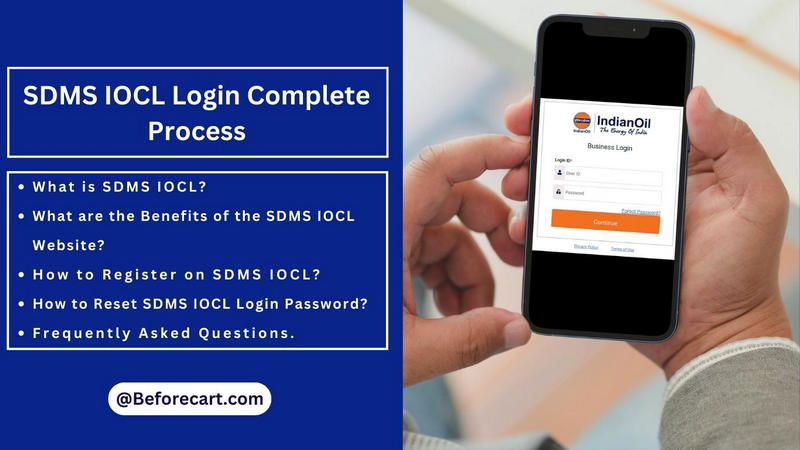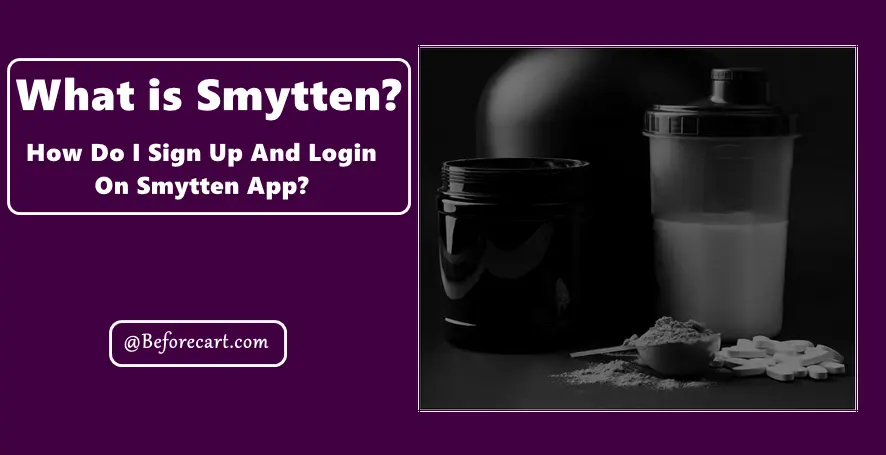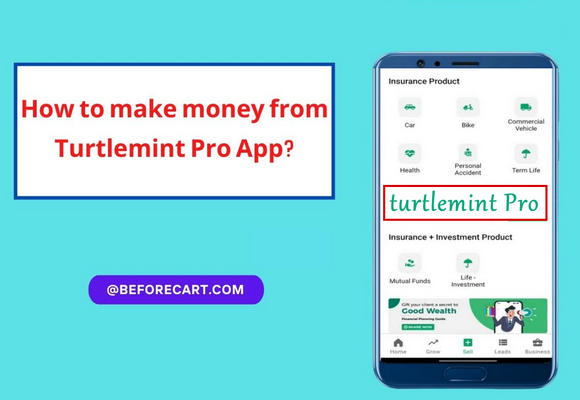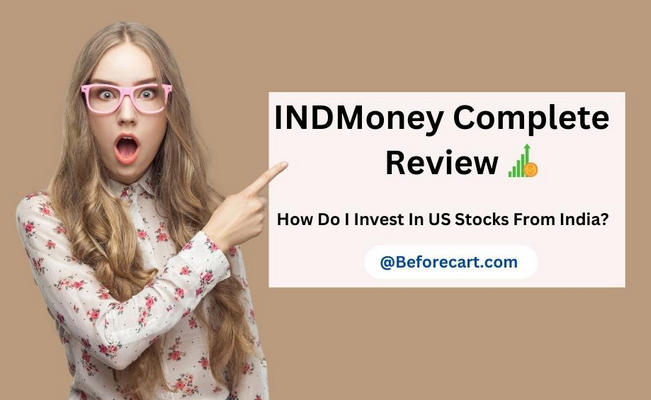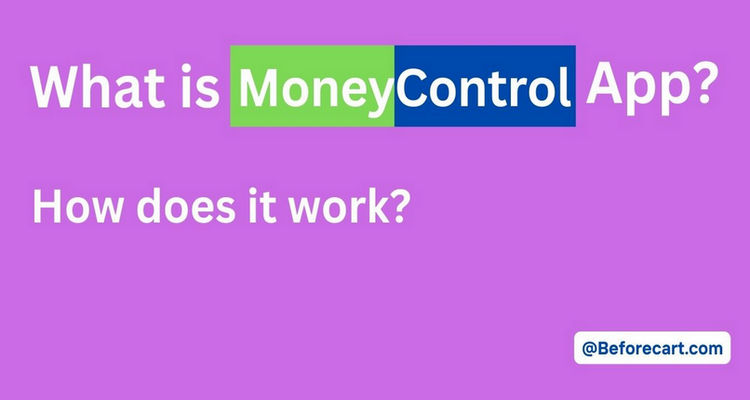Friends, greetings to all of you with love from the entire team of beforecart.com! Friends, today in this article, you will get the complete guidelines of an application through which you can earn up to ₹ 50,000 every month sitting at home. The best thing is that you will not need any investment for this.
Yes, friends, we are talking about the Turtlemint Pro application. It is considered to be a very trusted application. Mahendra Singh Dhoni, former captain of the Indian international cricket team, will be seen promoting this App.
Throughout today’s article, we will discuss how we can make money from Turtlemint Pro. What is the process for creating an account? I am going to tell you the whole process. So, read the article from beginning to end without missing any points to get complete knowledge.
Recommended: If you want to know about a platform that provides hassle-free personal loan, you may read this article, Navi Personal Loan Complete Guidelines.
What is Turtlemint Pro?
Table of Contents
Turtlemint Pro is an application where you can buy or sell many insurances. You may easily buy a car, bike, health, life insurance, etc. Turtlemint also gives the option to work as an insurance advisor or an agent.
Recommended: mCaffeine Business Model
How to create an account on the Turtlemint Pro app?
Read the following steps carefully to create an account in the Turtlemint Pro app:
Step 1: The Turtlemint Pro app is available for Android and iPhone mobiles. You can get this App from Play Store or App Store according to your phone.
Step 2: Now open the Turtlemint Pro app on your phone.
Step 3: On opening the App for the first time, you will see in the display, “Earn ₹ 50,000 per month”. By sliding, you can also read the rest of the instructions. One of those instructions is, “you can work here anytime and from anywhere in your flexible time without any target.”
Step 4: Here, you will see the option of “Create an Account” at the bottom to set up the account. You have to tap on it.
Step 5: Now you will see the option to put your phone number; put your phone number there and process further.
Step 6: You will receive a One Time Password on your phone. Put that number in the required section and hit the Verify OTP option.
Step 7: After successfully verifying OTP, a new page will be visible on your mobile screen, where you have to share your insurance experience level. Here you will have two options shows, Starter and Experienced. If you do not know much about insurance, then you select the Starter option. But if you have good knowledge of the Insurance field, then you choose the Experienced option.
Step 8: Then you click on the “Create your Account” option written below.
Step 9: By doing this, a new page will open in front of you, where you have to submit your full name and Email Id and click on the “Create your Account” option.
Step 10: Now you will see that your account has been successfully created and Turtlemint Pro’s Dashboard has been opened before you.
Next, you will have to complete your KYC process. In the next step of this article, you will know the complete method of doing KYC in the Turtlemint Pro app. So stay tuned in the article.
Recommended: Smytten App Review
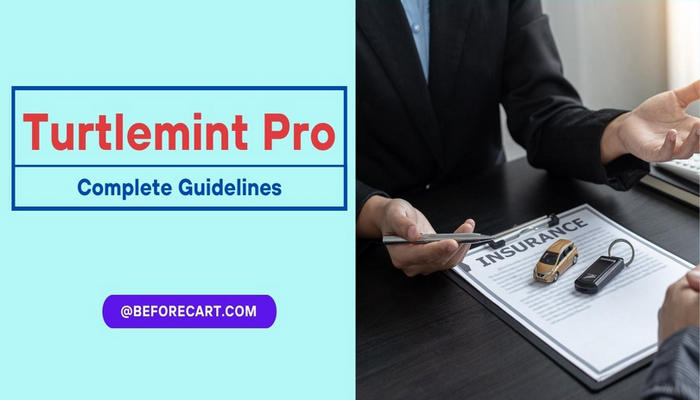
How to complete the KYC process on Turtlemint Pro App?
Here are the steps to complete the KYC process on Turtlemint Pro App:
Step 1: For KYC, you must go to the “My Account” section of the application.
Step 2: You will see an option of “Fill Details”; tap on it.
Step 3: First, you must upload the image of your PAN card. After this, you will have to fill up “Pan Card Number” and Date of Birth on the same app page and click on the “Save and Continue” option given below.
Step 4: By doing this, you will be asked for Aadhar Card. That’s why you must upload both the front and back pages of the Aadhaar.
Step 5: In the same section of the App, you must select your Gender by entering “Aadhar Card Number.” After that, click on the banner written below “Save and Continue.”
Step 6: After doing this, a page will appear in front of you where you will be asked for bank details. You can upload the passbook or the checkbook of the bank where you want to receive the commission. On the same page, all the details related to the bank will have to be given, like Bank Name, Account Holder Name, Account Number, and IFSC code.
After filling in all the above details correctly, click on the option of “Save and Continue” written below.
Step 7: A new page will open where you have to mention your Educational Qualification. First of all, you will select the qualification you have, and you will have to upload a document related to your education. Then you have to click on the option “Save and Continue” written below.
Step 8: Now a Business Information page will open in front of you where you will see Primary Source of Income, Years of experience in any financial products, and Referred By; You will be asked to fill in the options. After filling in all the options, click on the “Save and Continue” option.
Step 9: Now you will see that all the steps of your KYC have been completed, and the details you gave are showing “Under Review.” The company will verify your details, which may take up to two days.